FutureBoard and ThingSpeak
ThingSpeak is free to use, however its settings may be difficult for beginners. This tutorial is suitable for complete beginners to start using ThingSpeak with FutureBoard.
Registering a ThingSpeak Account
Follow the instructions to register for a ThingSpeak account.
Setting Up ThingSpeak Platform
Create a new Channel
Create a new channel.
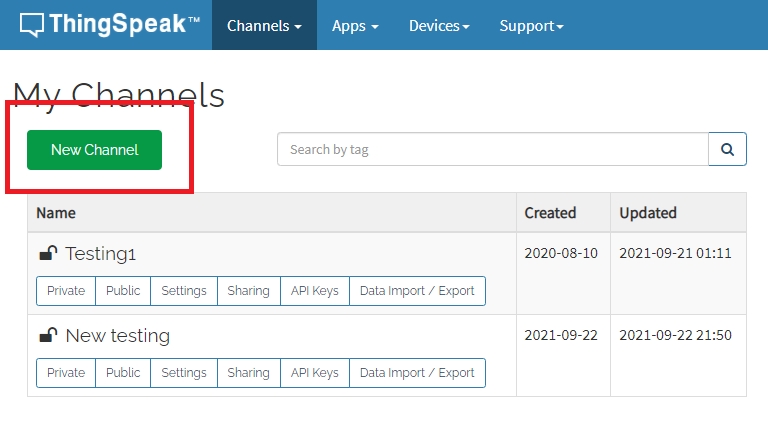
Choose a name for your channel.
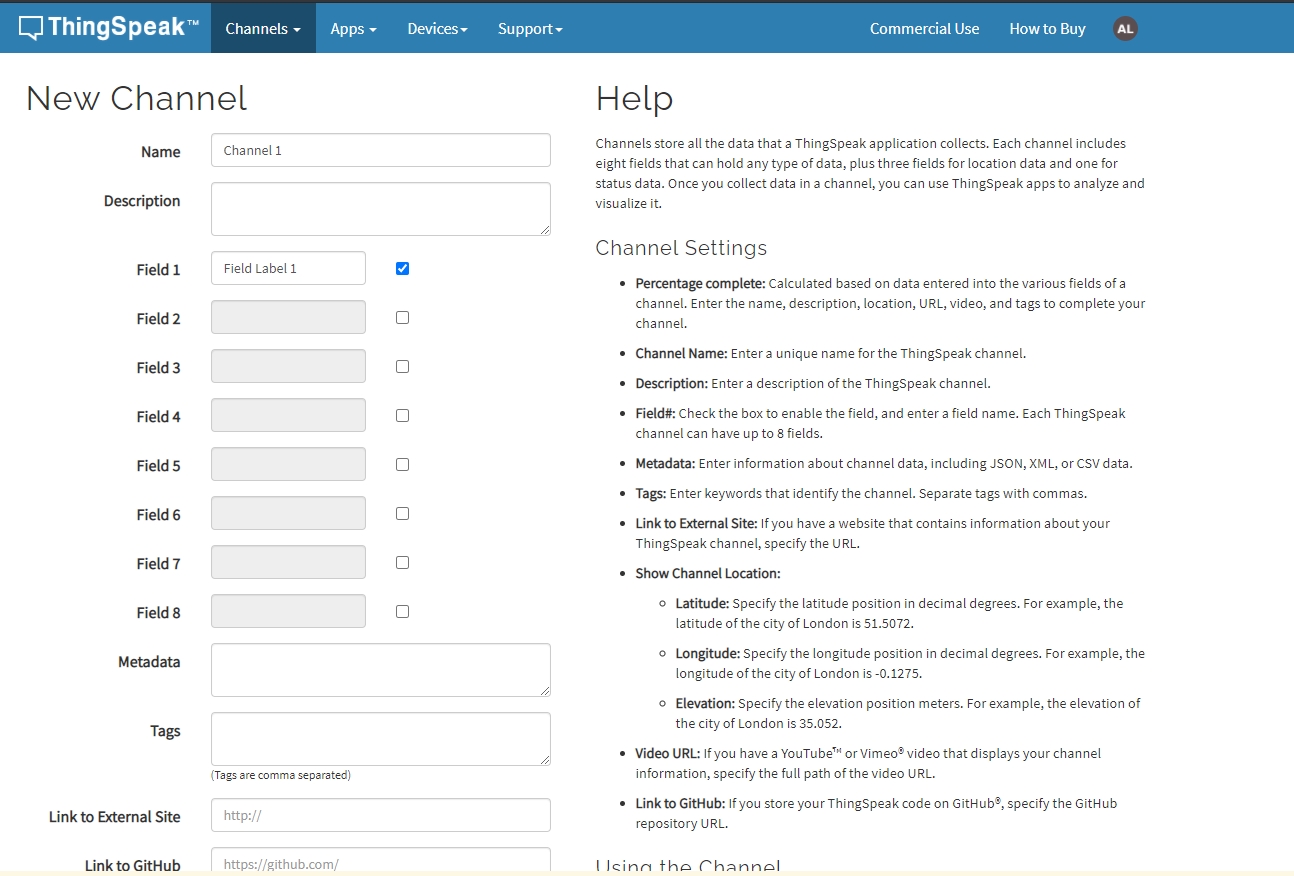
Other fields can be ignored, click Save Channel.
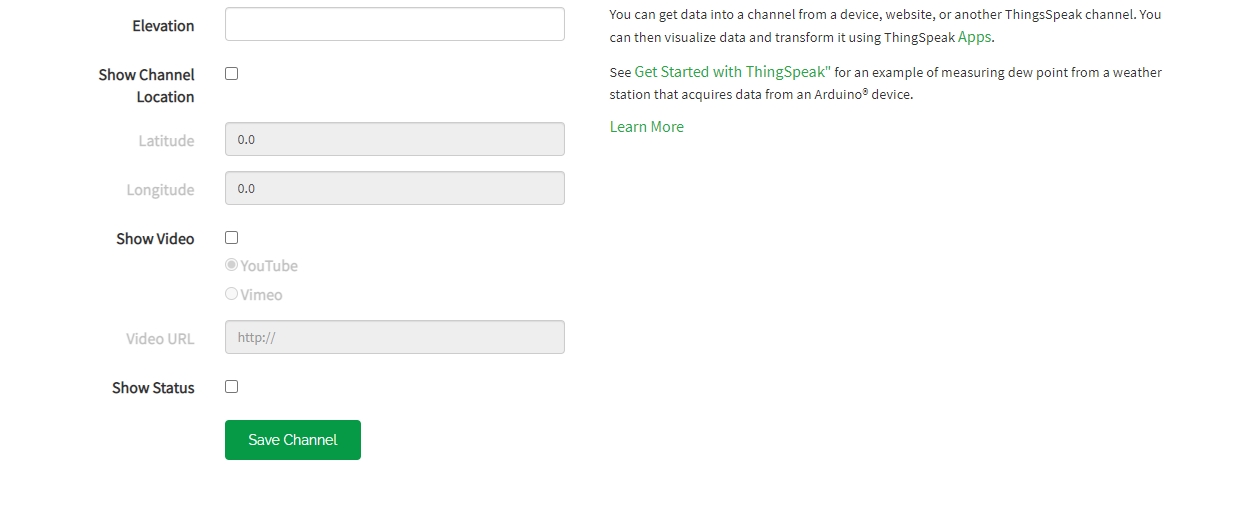
Open the Sharing tab.
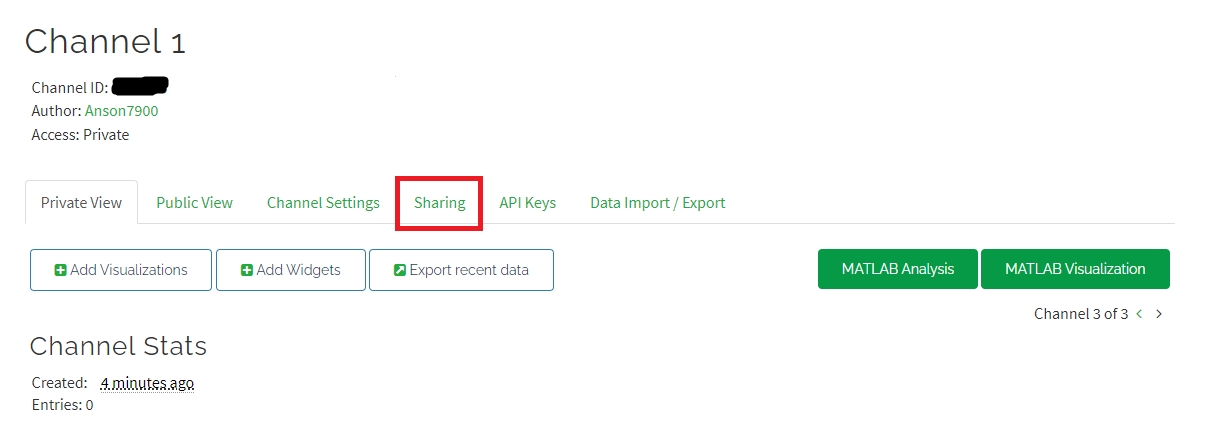
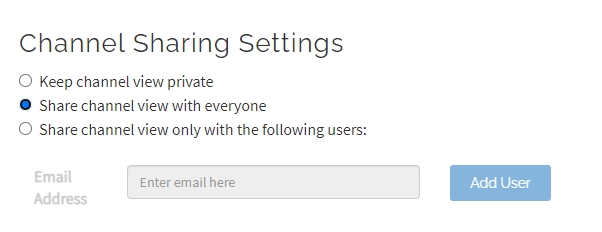
The Access with change to “Public”.
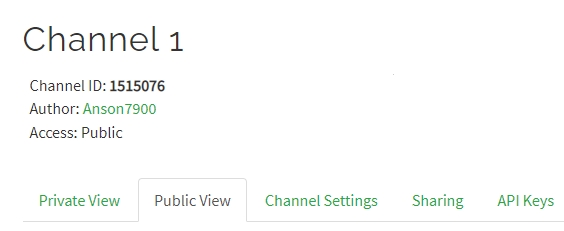
Add a new device
Open the Devices menu, select MQTT.
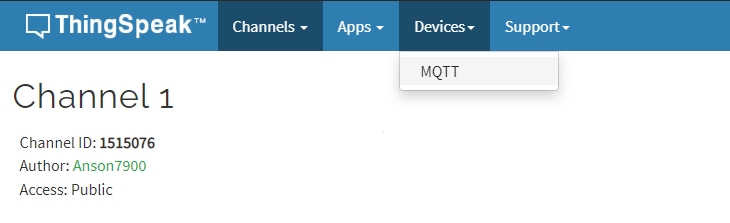
Add a new device.
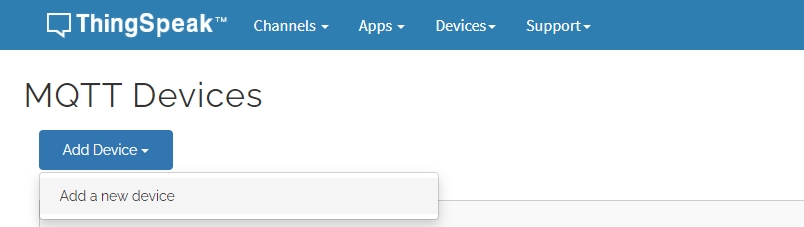
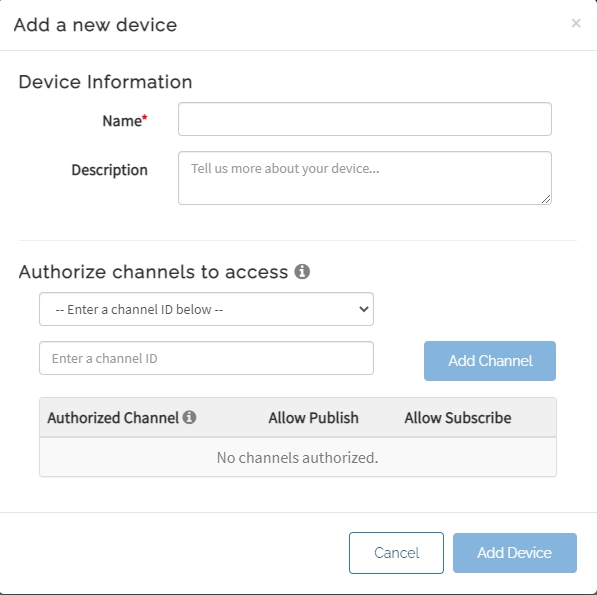
Select the channels accessible by this device and click Add Channel.
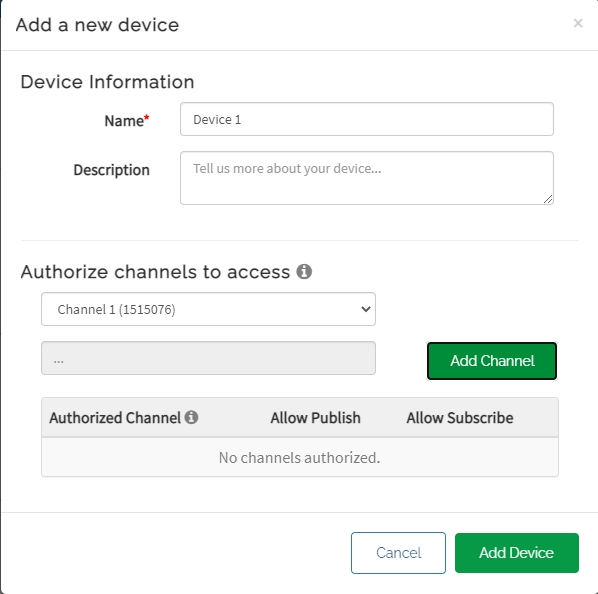
Click Add Device.
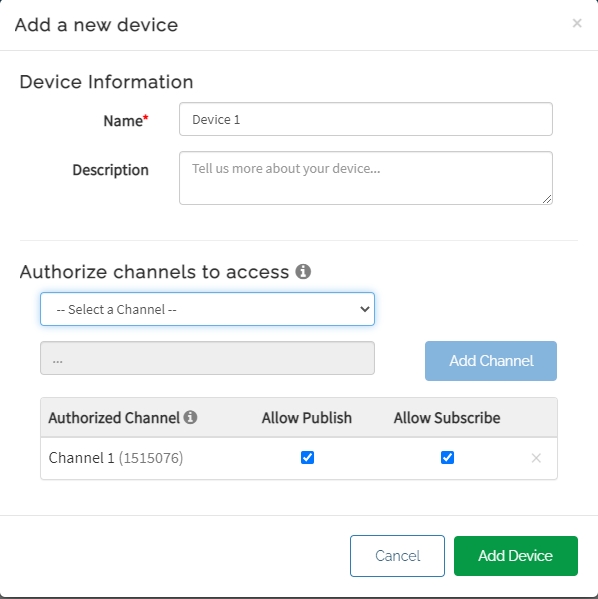
IMPORTANT! These MQTT Credentials are used for connecting to ThingSpeak! Please save or download the credentials as they can’t be seen after closing this page.
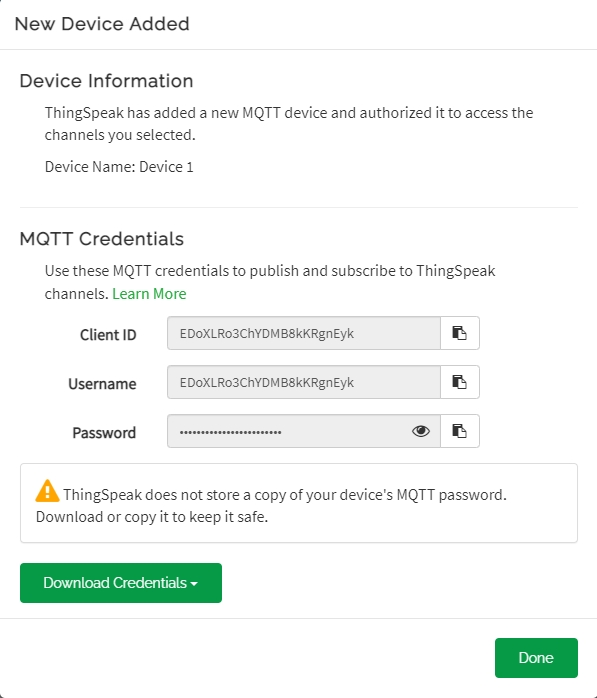
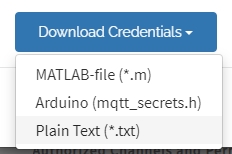
KittenBlock Coding
KittenBlock is recommending for beginners.
Connecting to ThingSpeak
Build the following program with the following parameters to connect to ThingSpeak.
MQTT Host: mqtt3.thingspeak.com
ID: ThingSpeak Device ID
Username: ThingSpeak Device ClientID
Password: ThingSpeak Device Password

Publishing to ThingSpeak Channel
We need the Channel ID for publishing. The channel ID is displayed on the Channel page as a 7-digit number.
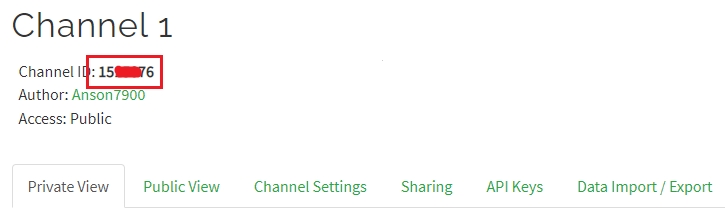
Build the following program to publish a data to ThingSpeak:
MQTT Topic: channels/[Channel ID]/publish
Message: field[field No.]=[Numeric Data]

On the ThingSpeak page, you can see the published data.
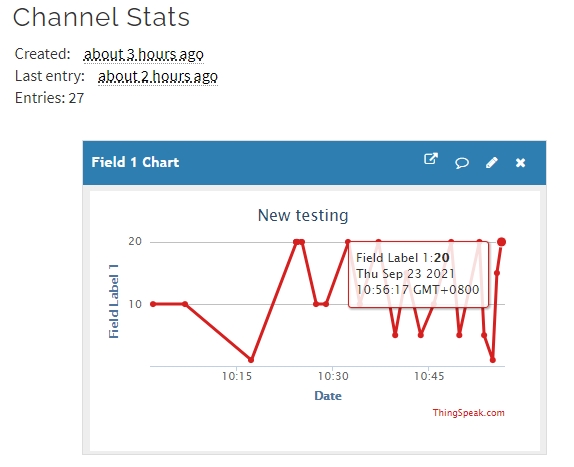
Subscribing to ThingSpeak Channel
We can read the channel data by subscribing to the channel.
MQTT Topic: channels/[Channel ID]/subscribe/fields/field[field No.]
Press A to publish a message to the channel, FutureBoard will display the data received.
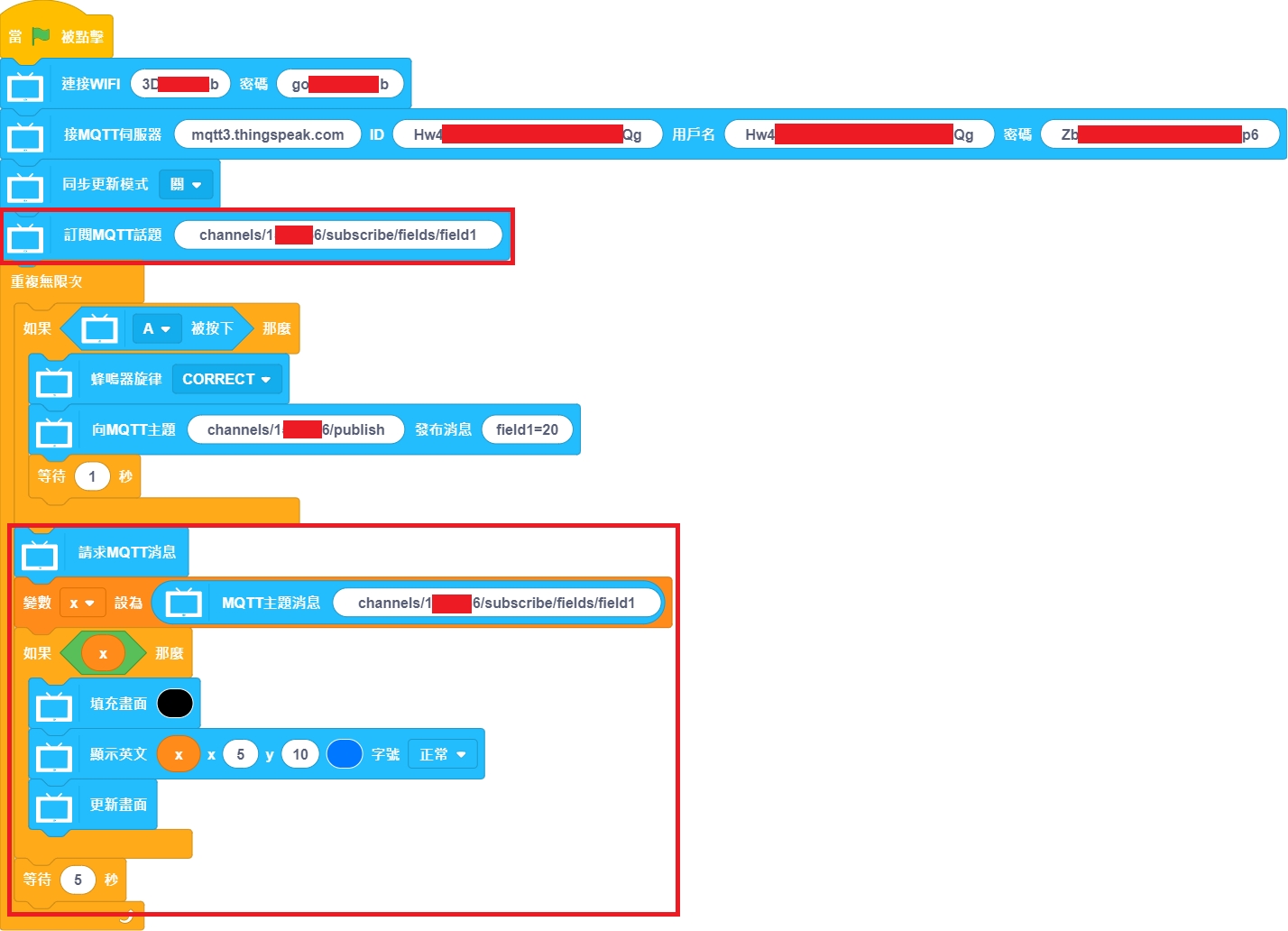
Last updated