WifiBrick Firmware Update
Updates may be available to the Wifibrick periodically to improve stability or add new functions.
This page includes the tutorial to check and update the firmware.
Load the Wifibrick Extension:
Search "kittenwifi" in the search bar.
Select KittenWifi.

Checking the firmware version
Write the following code to connect Wifibrick to your router.
Upload the program to Micro:bit and wait for the Wifibrick to connect to the internet.
The LED on the Wifibrick will light up green after a successful connection.
Press the A button on Micro:bit to show the IP Address of the Wifibrick, write down the IP Address.

Open the internet browser and type the IP Address of the Wifibrick, and then press Enter.例如,我的IP地址是192.168.2.117,我就將它輸入到瀏覽器然後按Enter前往。
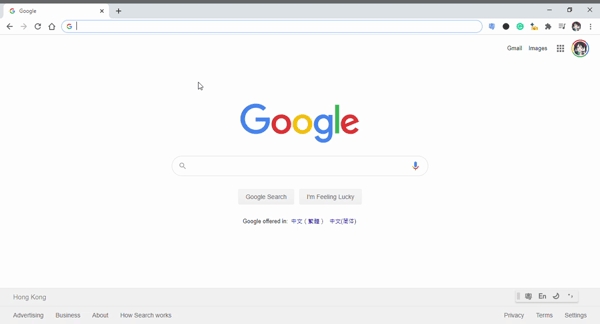
The firmware version is displayed on the page.
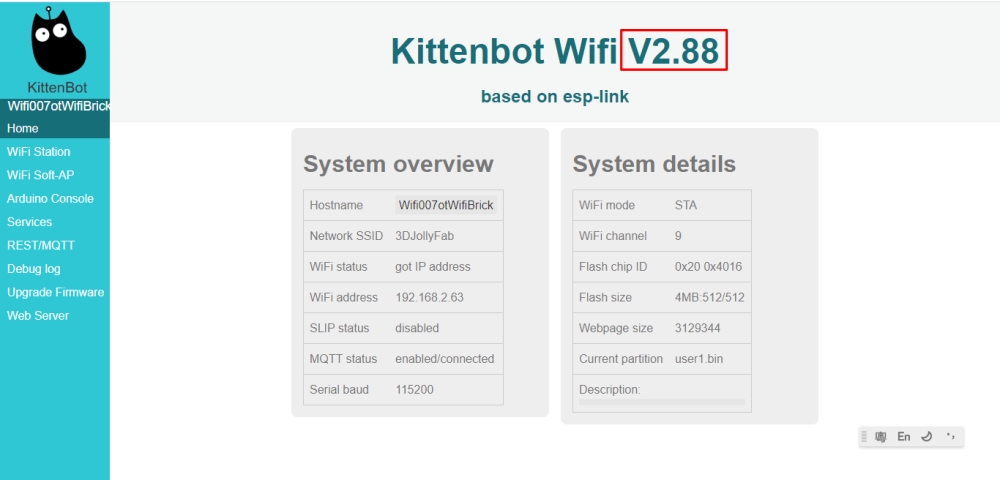
Update Wifibrick Firmware
Download the latest firmware: v2.88
Enter Wifibrick’s interface using the above method.
Select Upgrade Firmware from the menu.
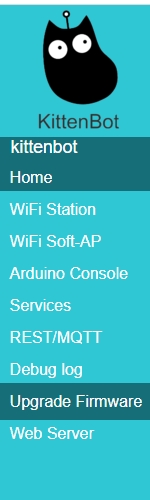
Select the right file according to the instructions.
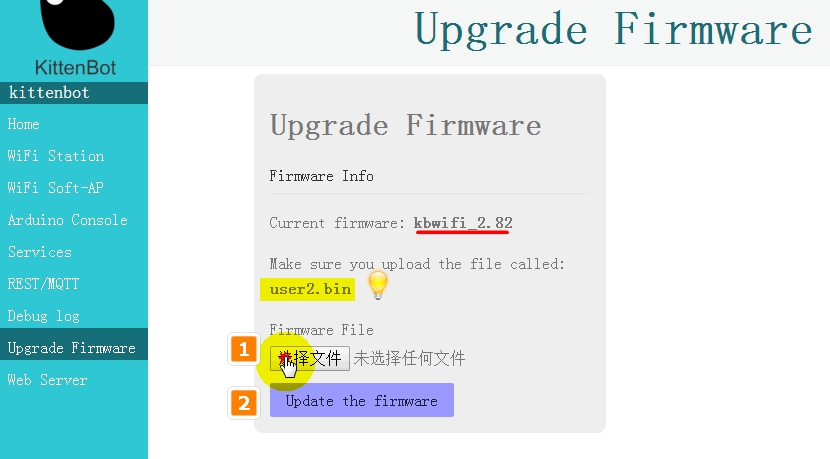
The instruction tells us to upload user2.bin, so that file is selected.
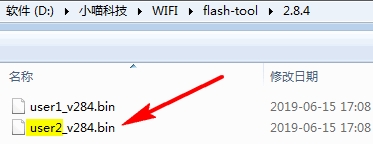
The update will be done automatically.
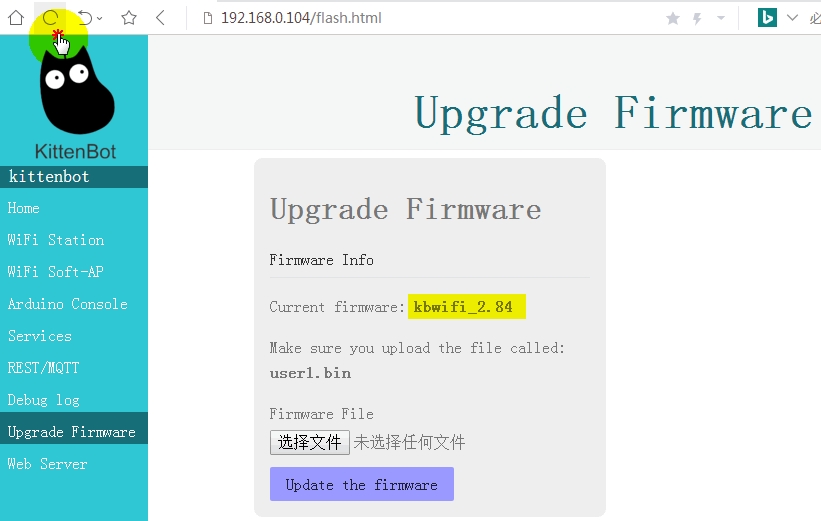
Last updated