RGB LED Screen - Neopixel Tutorial
This tutorial is about programming the RGB LED Screen using the Neopixel extension.
Effects such as lighting up the whole screen with single or multiple colours, lighting up just a range or marquee effects.
Wiring
RGB LED Screen is used with the Robotbit, please refer to the following figures.
1. Connect the screen to the adapter.

2. Connect the adapter to Robotbit。
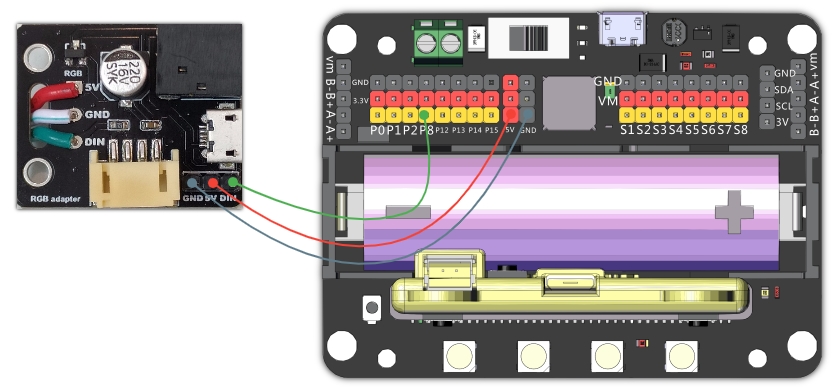
3. For prolonged use, connect a USB power.
As power is delivered via USB, you don’t have to use the 5V pin on the adapter.

4. Demonstration of wiring

LED arrangement:
The LEDs on the screen are wired in a zig zag pattern in to a rectangle, please refer to the following figures.
8x32 screen
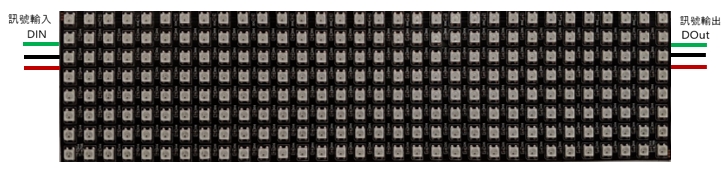
16x16 screen
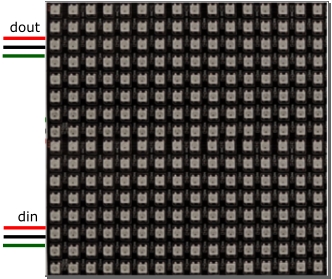
Makecode Coding Tutorial

Load the Robotbit extension.
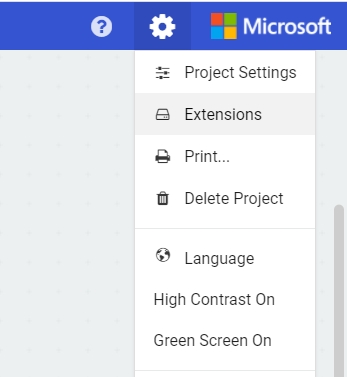
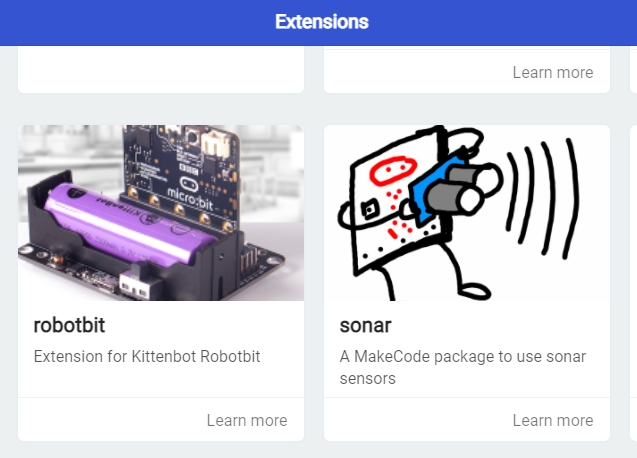
Neopixel blocks:
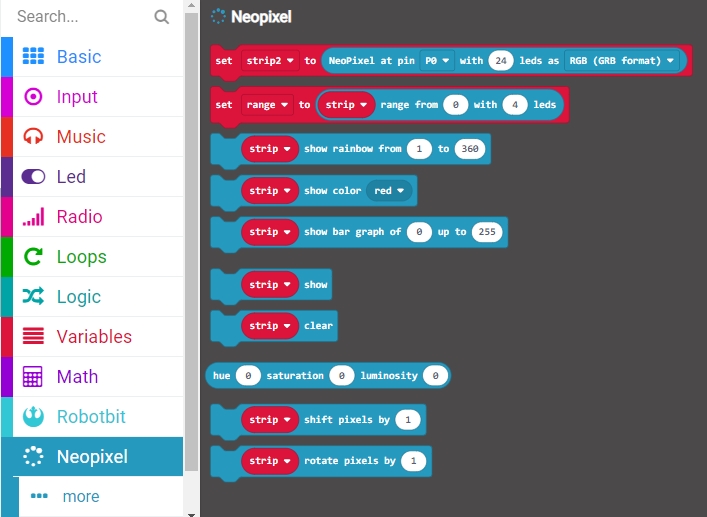
LED Screen Initialization:

Lighting up the whole screen.
We can light up the screen with a single colour.
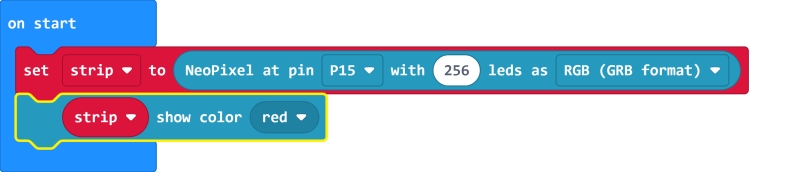

Rainbow Effect
We can apply a rainbow effect to the screen.
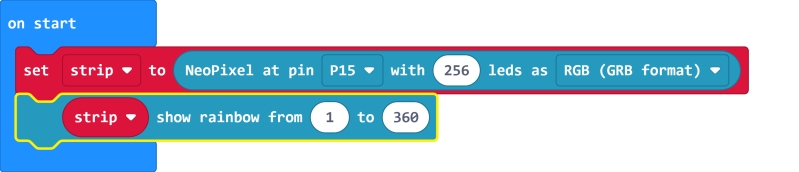

Adjusting brightness
It is recommended to lower the brightness to reduce the current and to avoid damage to our eyes.
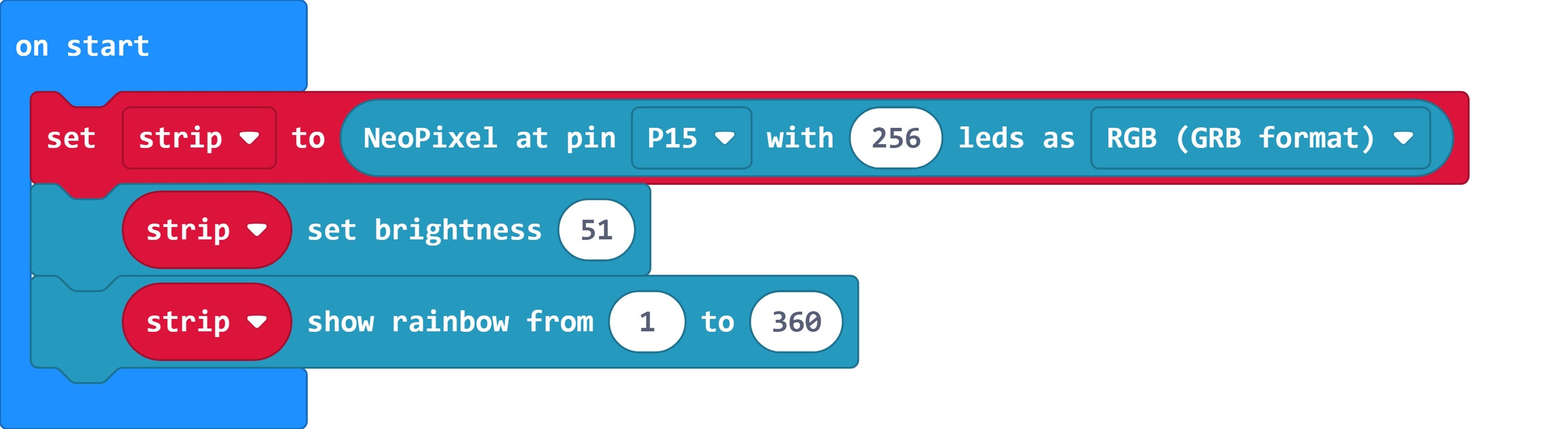

Lighting up a single LED
Each LED can be individualy controlled.
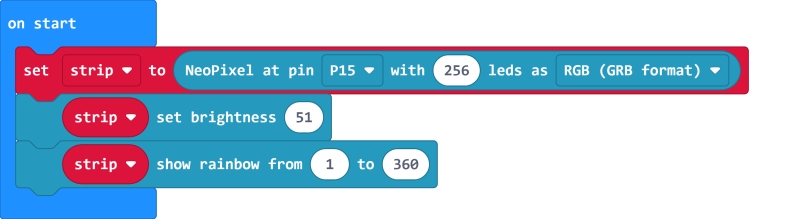
Marquee effect
Pixels can move when we use a marquee effect, there are two modes in Marquee, shift or rotate.
Shift mode
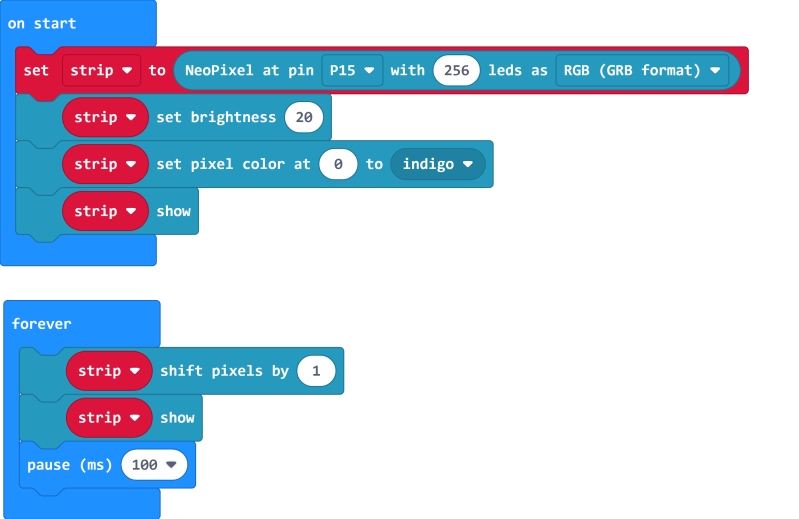

Rotate mode
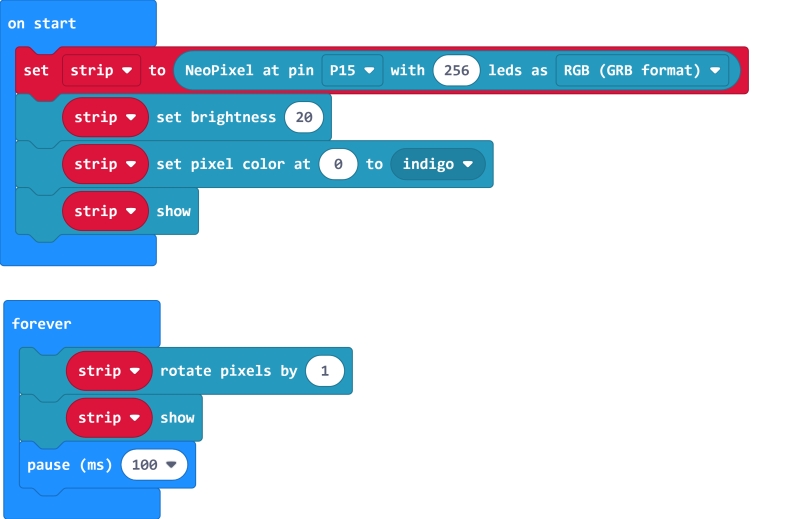

Selecting a range
We can control a range of LEDs.
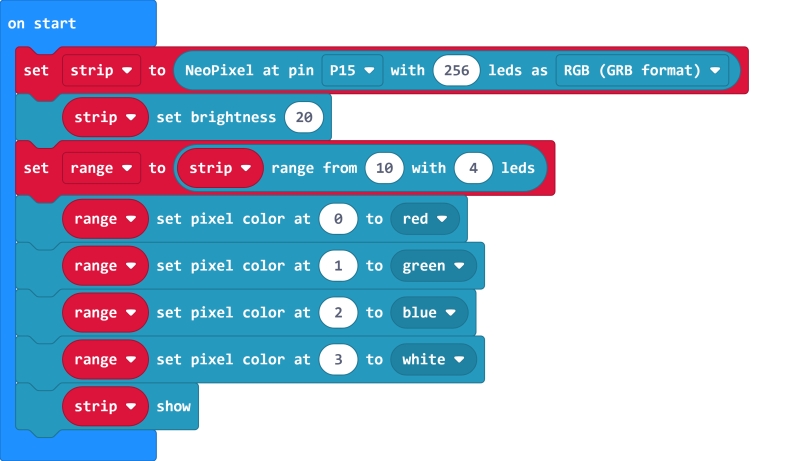

Customizing Colour
We can customize colours using RGB or HSV format.
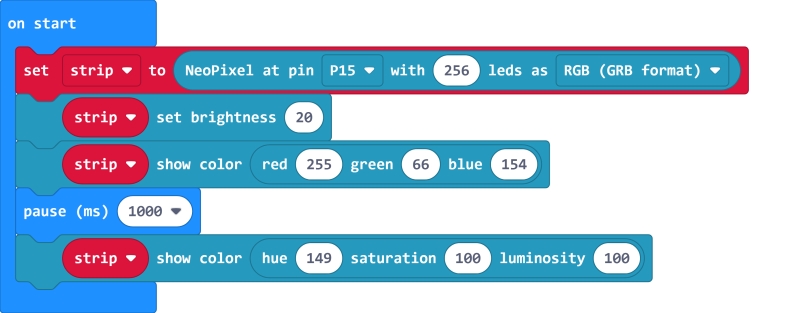

Extension Version and Updates
There may be updates to extensions periodically, please refer to the following link to update/downgrade your extension.
FAQ
Q: Why is red the only colour lit up when I try to use different colours?
A: There is not enough power.
Solution: Reduce brightness or turn on the power on the Robotbit, or connect to a USB power.
Precautions
Do not connect a power supply with a voltage higher than 5V.
Connect to a USB power supply when for prolonged use.
Lower the brightness when a lot of LEDs are lit.
This product is suitable for users aged over 14, children aged 8-14 need to be under the supervision of an adult when using this product.
Please refer to Kittenbot’s official guidelines before using, wiring must follow the guidelines, do not use a high power servo or motor when using this product.
To avoid short circuiting, do not put this product on conductive surfaces such as metal.
To avoid short circuiting, do not put this product in water.
Do not touch the exposed wires with bare hands.
Last updated