Connecting Micro:bit to KittenBlock
You need to connect Micro:bit in order to program it on KittenBlock.

Use a USB cable to connect Micro:bit to your computer.
Open the hardware menu to select Micro:Bit hardware.
For Micro:bit V1, select Powerbrick. For Micro:bit V2, select MicroBit V2 python.
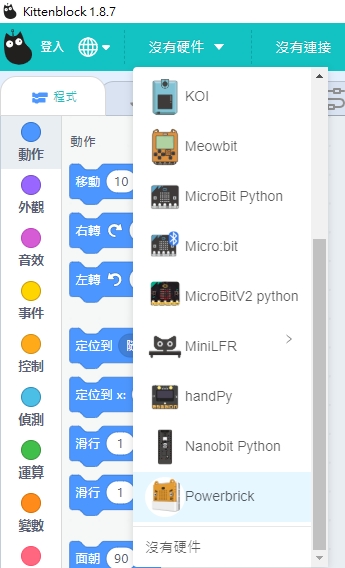
Click the Exclamation Mark Icon.
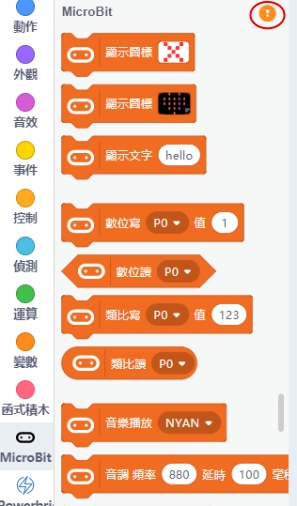
Click "Connect".
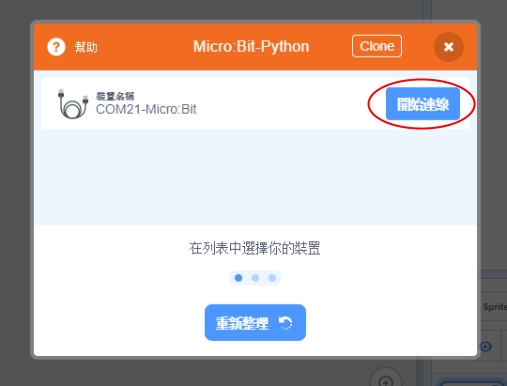
Wait for the connection to complete.
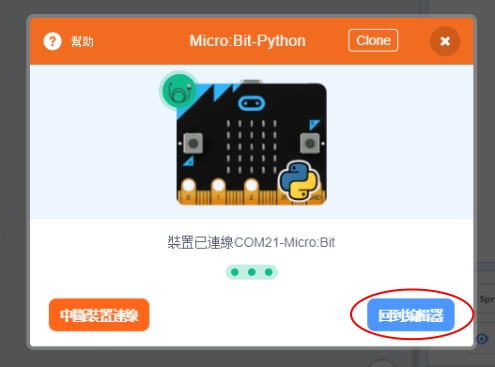
On connection success, Micro:bit will display a heart icon.

If your Micro:bot does not display a heart icon,
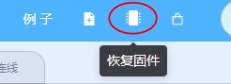
Connection Test
Click on some blocks, the Micro:bit should react immediately.
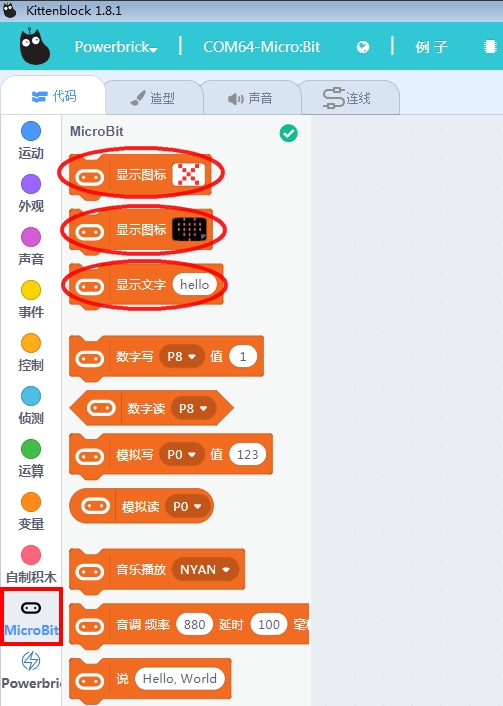

Upload Program
You can upload a program to Micro:bit, it will run without being connected to Kittenblock.
Switch to Python mode by clicking the switch on the upper right corner.
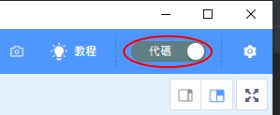
Press Translate to translate the coding blocks into Python code.
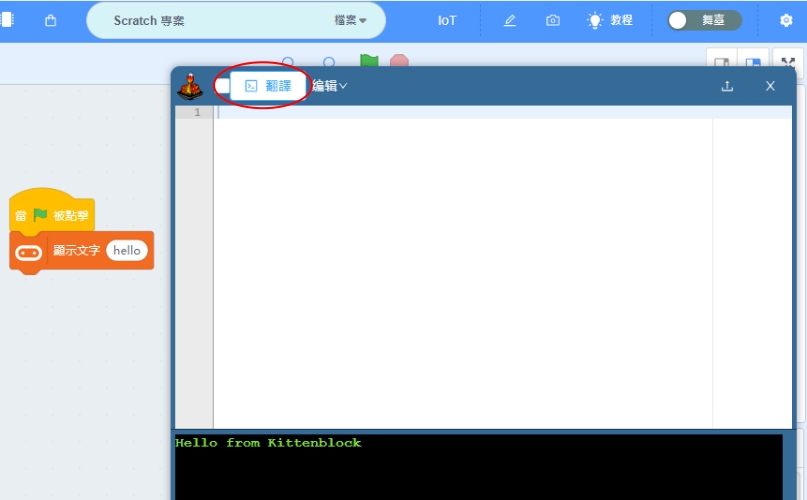
Press Upload to upload the program onto Micro:bit.
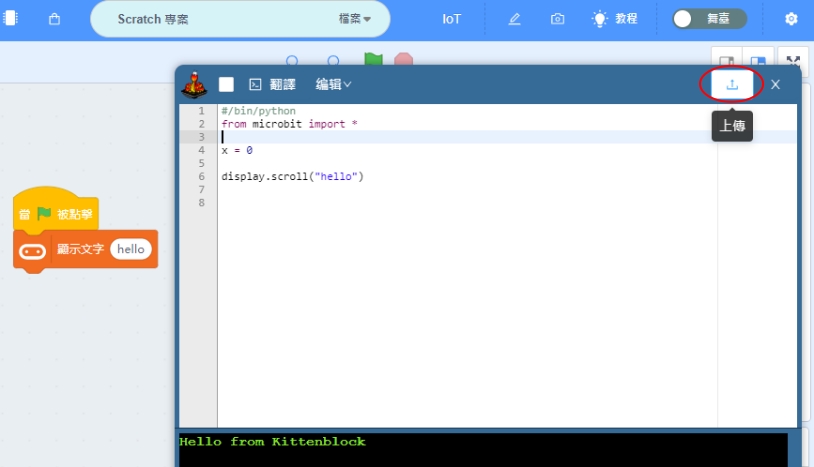
FAQ
1:Micro:bit has no reaction when I click on the coding blocks.
Make sure that the Micro:bit is successfully connected and try updating the firmware.
Last updated