Robotbit Edu Coding with KittenBlock
Robotbit Edu can be programmed with KittenBlock.
Refer to this page for introduction with Kittenblock: Kittenblock Introduction
Kittenblock Coding

Connect the Micro:bit to your computer with a USB cable.
Click select hardware and choose MicroBit Python from the menu.
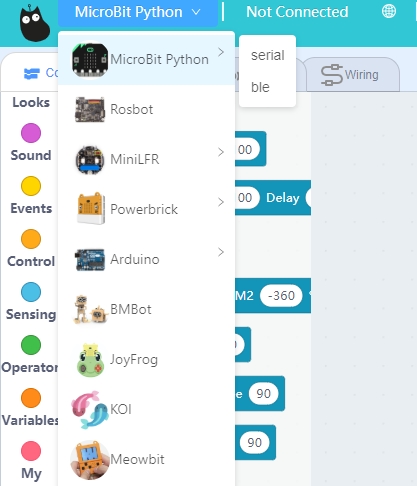
Press this exclamation mark(!).
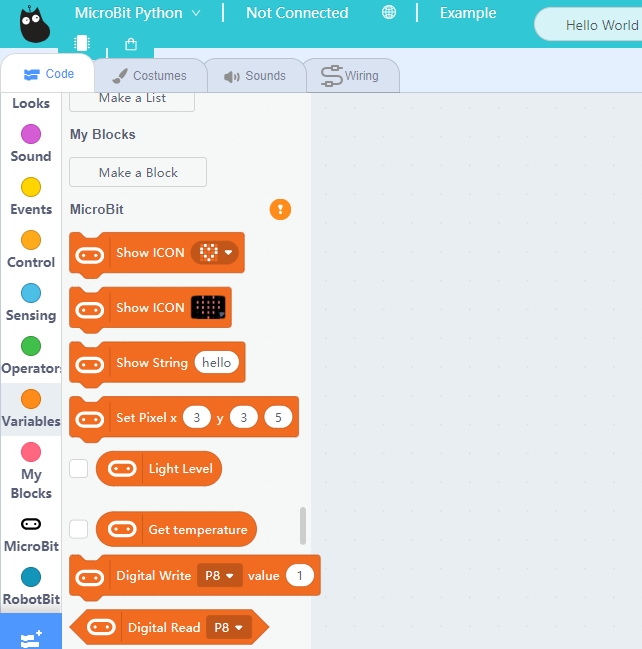
Click this button to connect the Micro:bit.
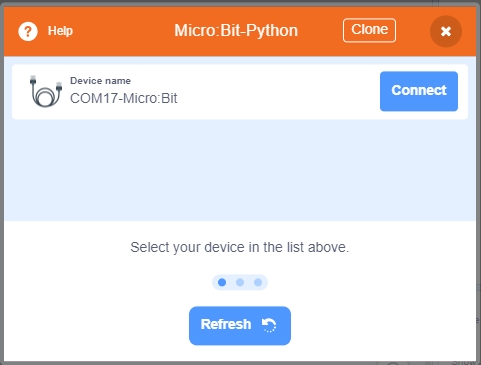
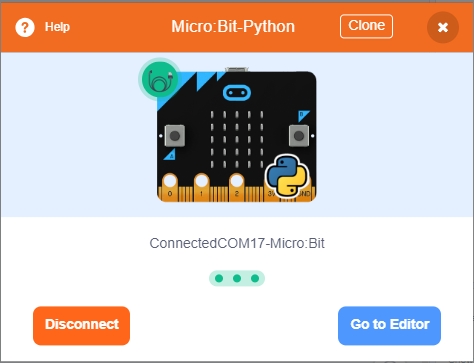
Micro:bit will display a heart icon after connecting to Kittenblock.
If the Micro:bit does not show a heart icon,

The blocks for Robotbit will be added
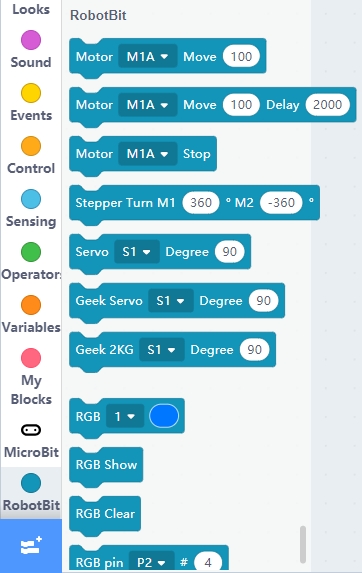
1. Programming Motors
For information about DC motors by Kittenbot, please visit: Kittenbot Actuators
Sample Program:
Connect 2 DC motors to the M1A and M1B port of the Robotbit.
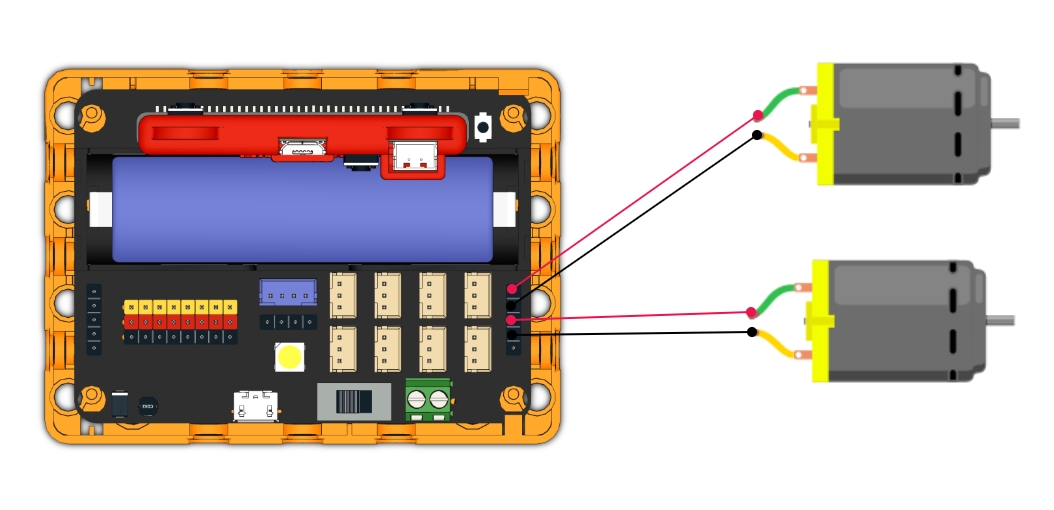
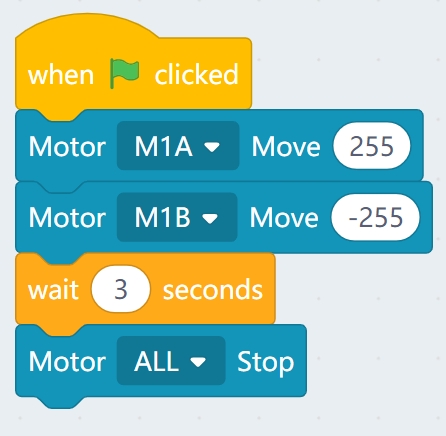
2. Programming Servos
For information about servos by Kittenbot, please visit: Kittenbot Actuators
Sample Program:
Connect a servo to the S1 port of Robotbit.
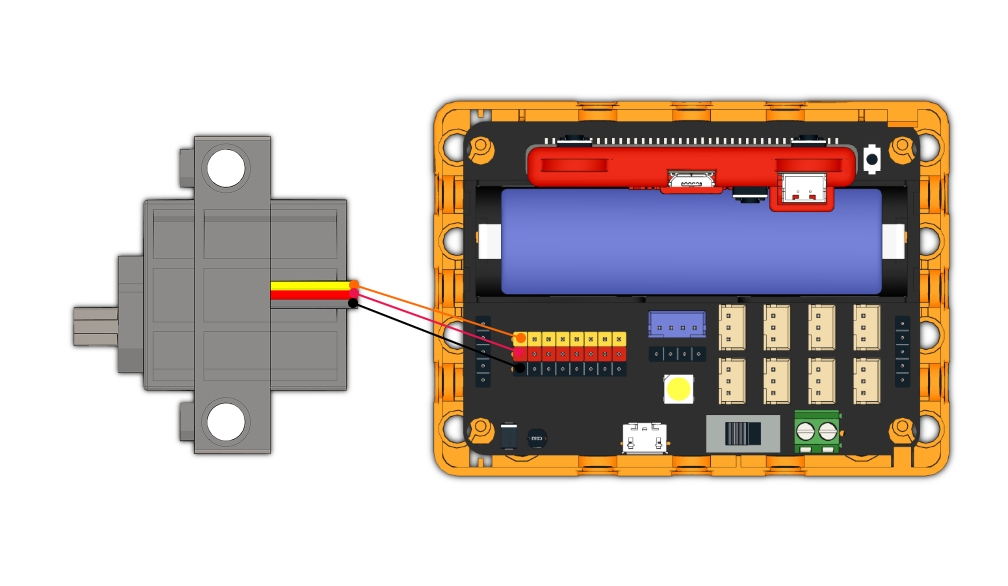
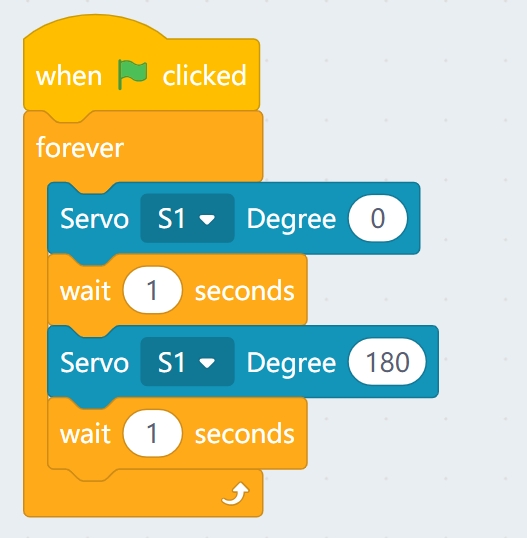
3. Programming Stepper Motors
For information about DC motors by Kittenbot, please visit: Kittenbot Actuators
Sample Program:
Connect Stepper Motors to the M1 and M2 port of the Robotbit, with the red wire connecting to the VM port.
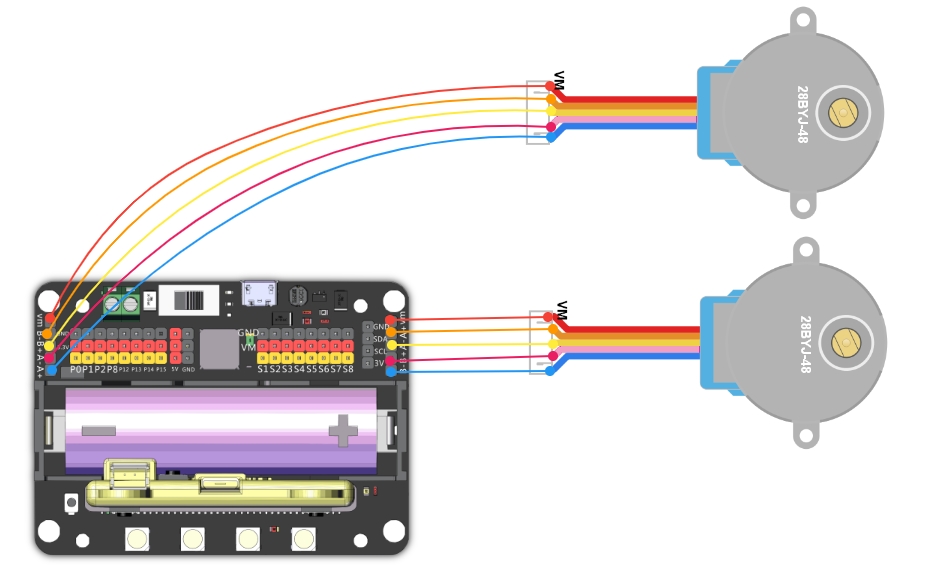
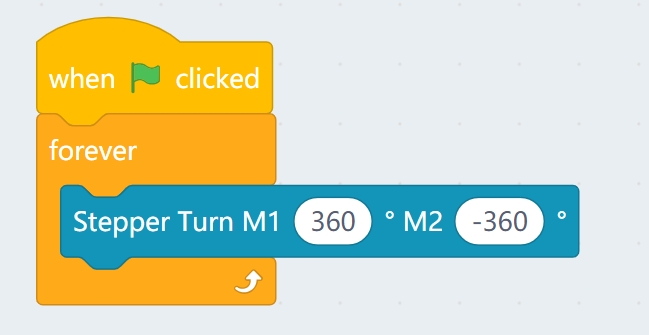
4. Programming the built-in LED strip
4.1 Lighting up all lights
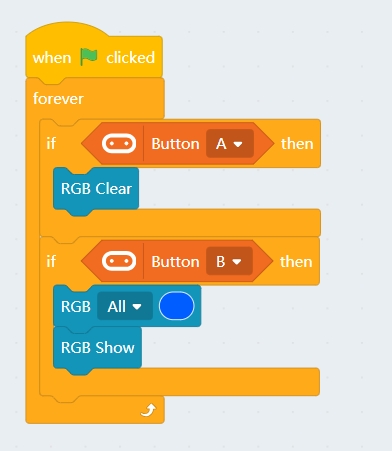
4.2 Customizing color with RGB
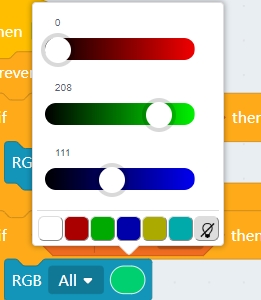
4.3 Lighting up individual lights
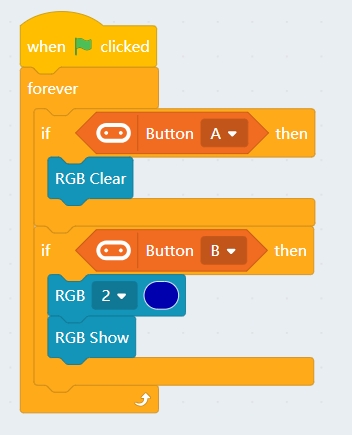
5. Programming the IO Pins
The blocks for the IO pins are found in the menu for Micro:bit.
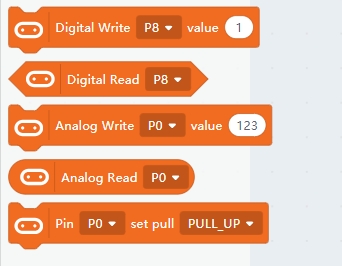

5.1 Reading values from pins
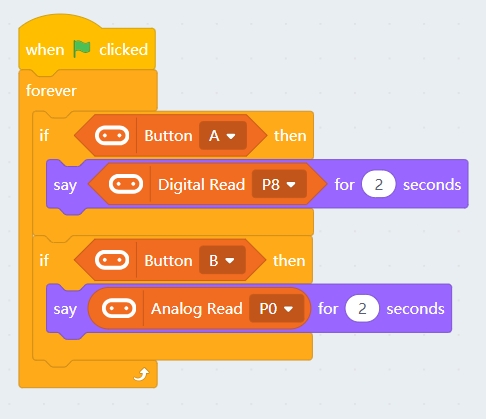
5.2 Writing values to pins
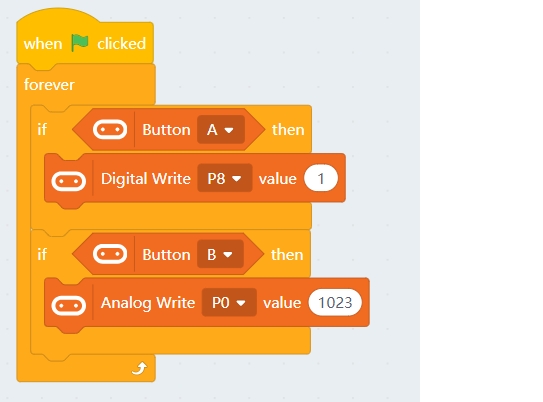
a
Last updated