FutureBoard and KittenBlock Quick Start Guide
KittenBlock is the main programming platform for FutureBoard.
Download KittenBlock: Installing Kittenblock

Establishing Connection with FutureBoard
The FutureBoard needs to be connected on KittenBlock before coding.
1. Connect the FutureBoard to the PC using the provided cable.
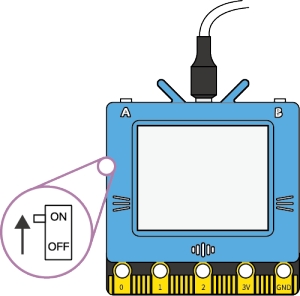
2. Select FutureBoard from the list.
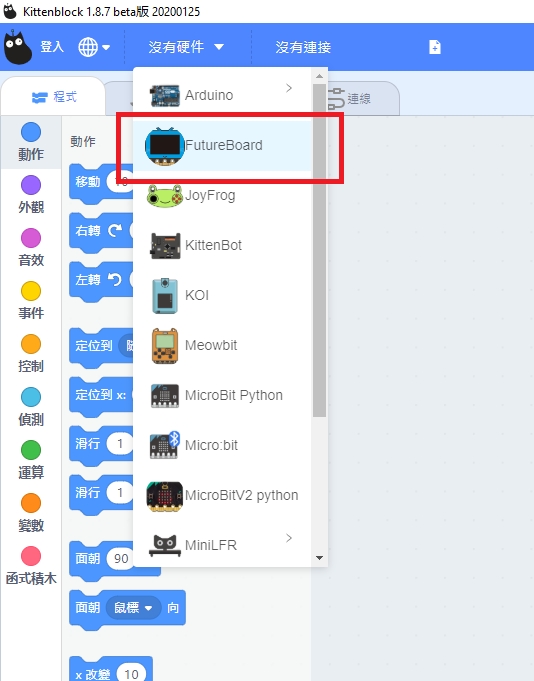
3. Click on the exclamation mark and select the FutureBoard.
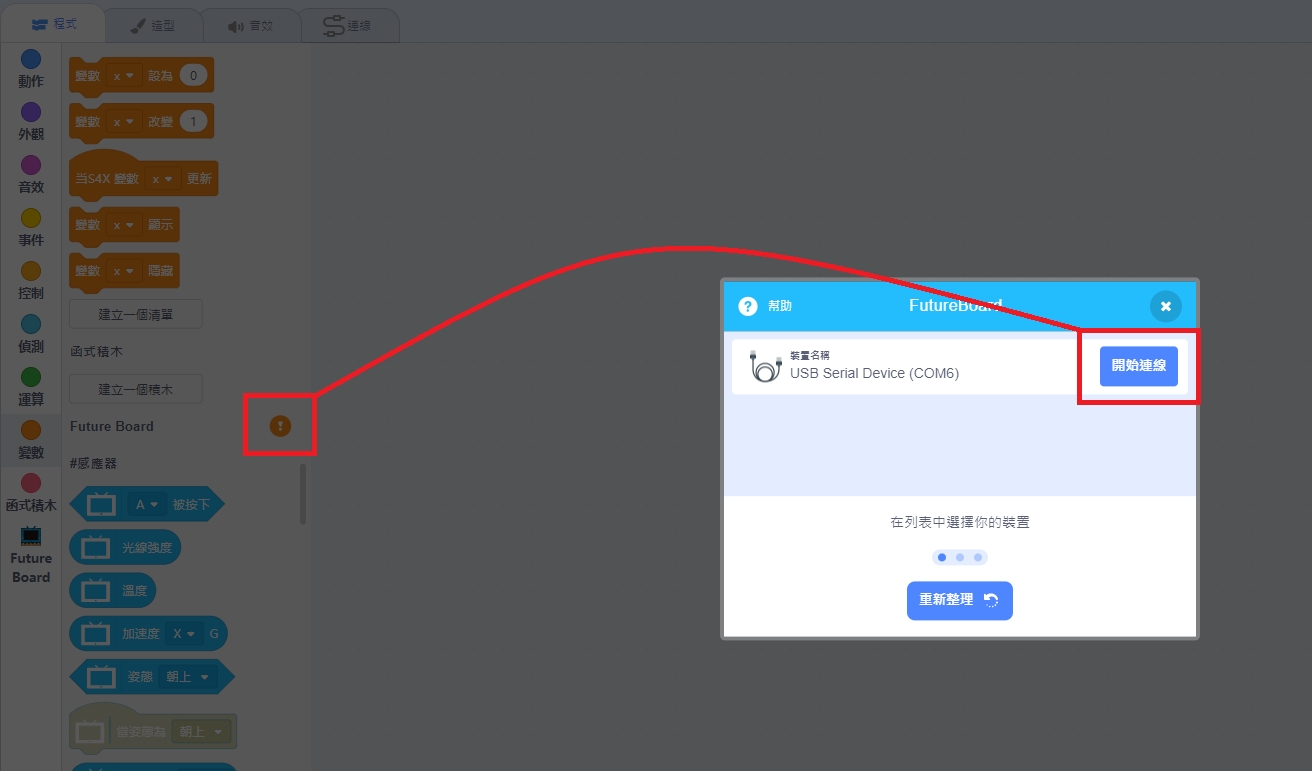
Select Cable Connection.
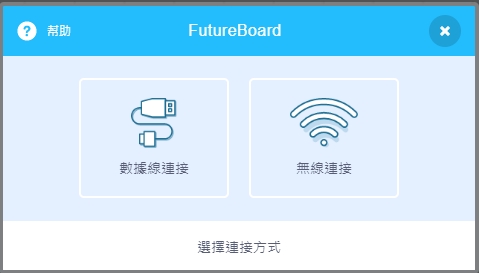
The connection should be finished in a few seconds.
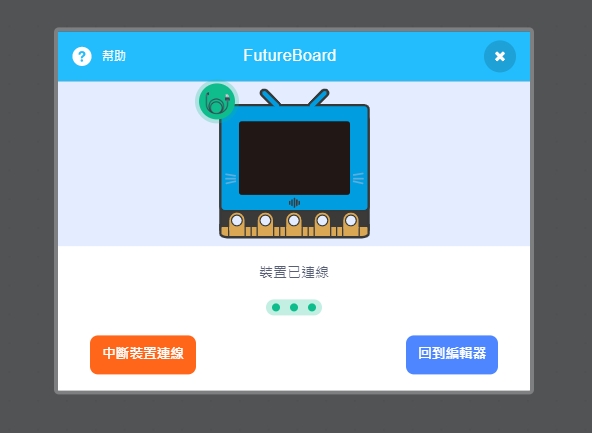
After a few seconds, the text ‘hello world’ will be displayed on the screen.

Windows 7 users may require an additional driver, please refer to the last section on this page.
4. Testing the connection
The FutureBoard should react immediately after clicking on any blocks on KittenBlock.
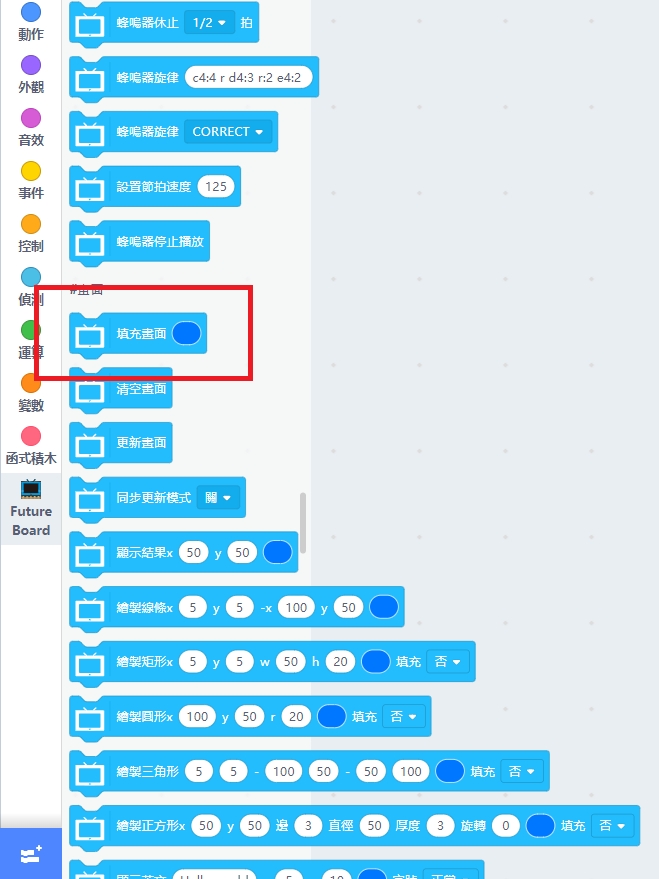

ou may need to update the firmware if there is no reaction.
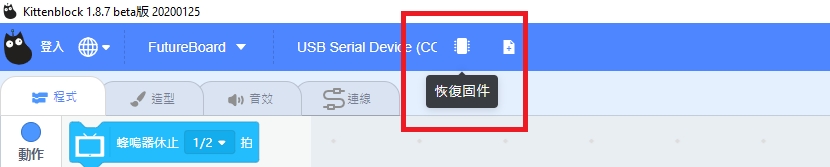
KittenBlock Live Coding
When connected to KittenBlock, the code can be executed and modified in real time.

Load the sample program.

Click the Green Flag to execute the code in real time.
Upload the code to FutureBoard
After uploading the program to FutureBoard, the program can be executed offline without being connected to KittenBlock.
Turn on Code Mode to translate the blocks to Python code.


Click Upload to upload the program.

To change the file name, use Save As.

Resource Sharing: Futureboard Quickstart PPT
KittenBot HK has shared the following PowerPoint for users to get a quick start on how to use and program the Futureboard.
FutureBoard AirKiss Mode
Using Airkiss mode, Futureboard can connect to Kittenblock wirelessly.
1. Connect the FutureBoard to the PC using the provided cable.
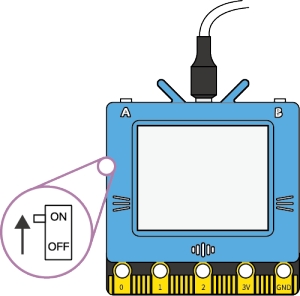
2. Select FutureBoard from the list.
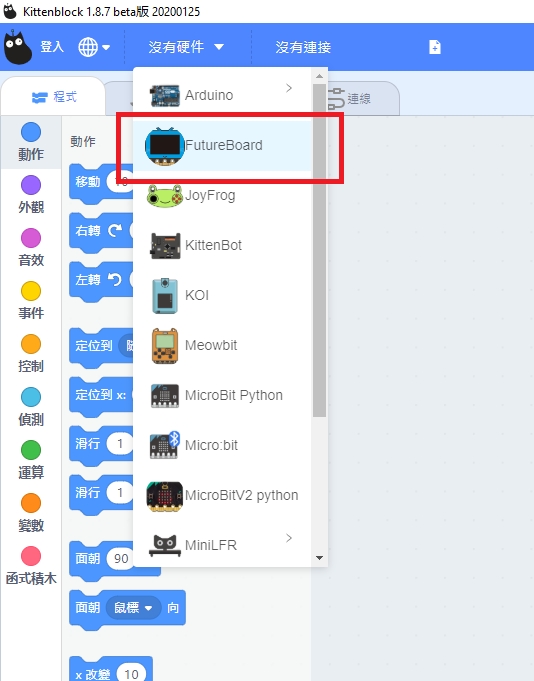
3. Click on the exclamation mark and select the FutureBoard.
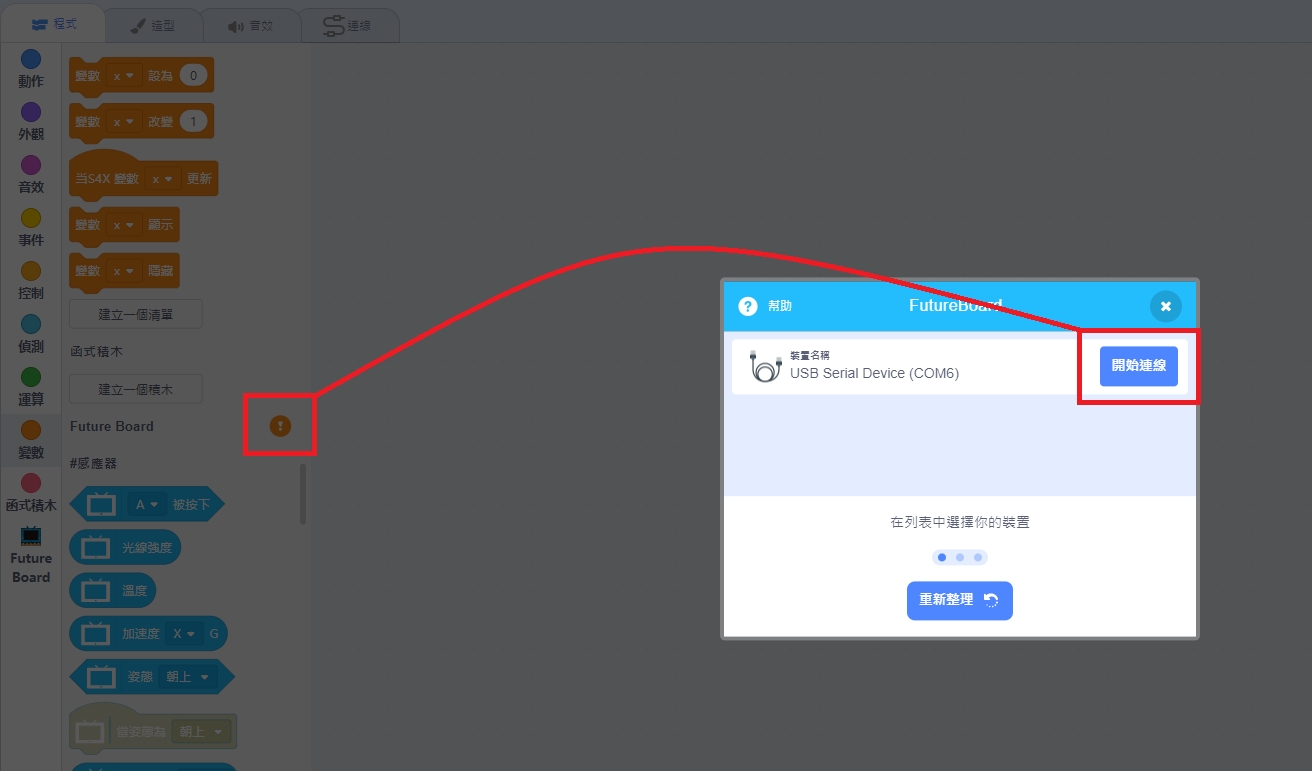
Select Wireless Connection.
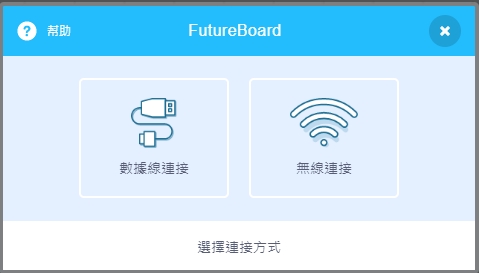
Connect to WiFi on your smartphone.
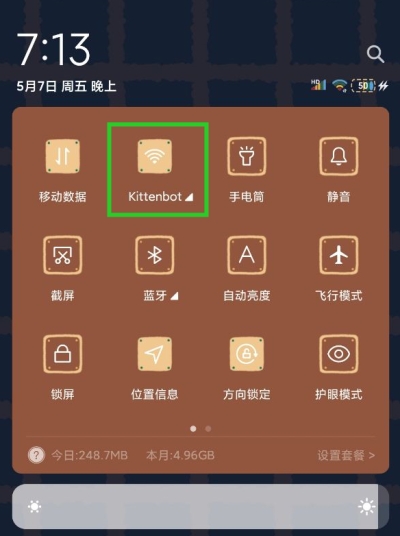
Select Airkiss mode.




Follow Kittenbot's Wechat Account, go to Airkiss page.
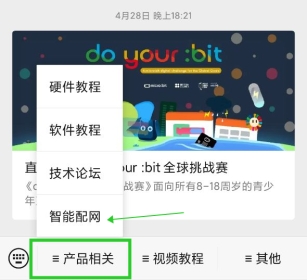

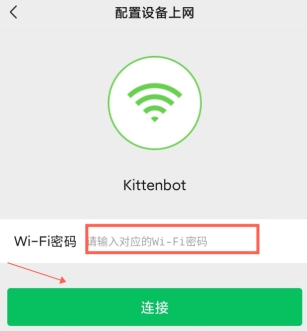


Enter Futureboard's IP address.
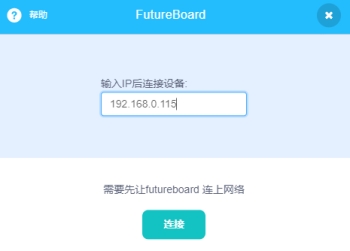

Windows 7 Drivers
For Windows 7 users, please download and install the following drivers;.
Last updated