Line Tracing
ine Tracing is usually used in line tracing robots, we will learn how to obtain the coordinates of the line (x1,y1) & (x2,y2 )in this tutorial.
Getting coordinates

Loading Extensions
Search "KOI" in the search bar.
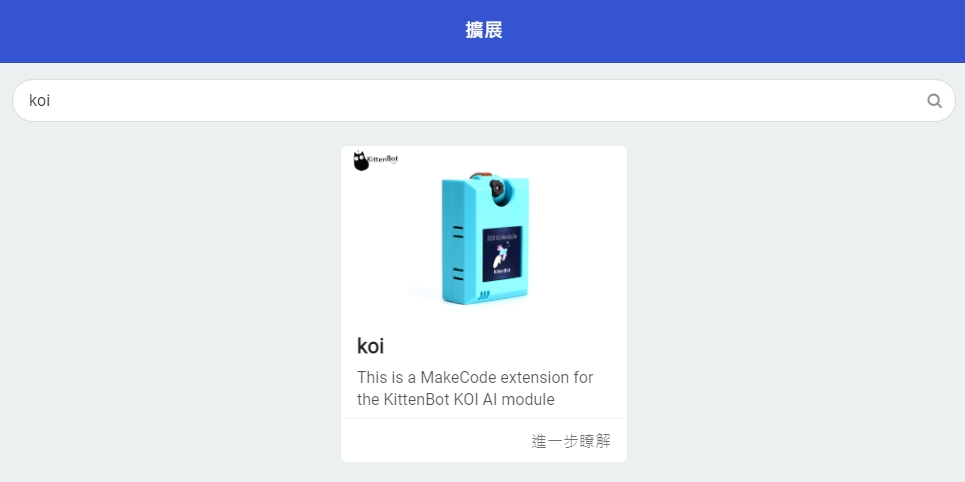
Or copy and paste the following link to the search bar.
https://github.com/KittenBot/pxt-koi
Blocks for Line Tracing:
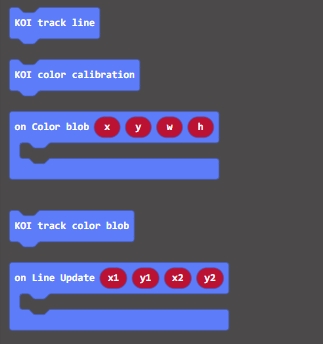
Sample Program
Color Calibration
Line Tracing and Blob Tracing both require calibration before using.
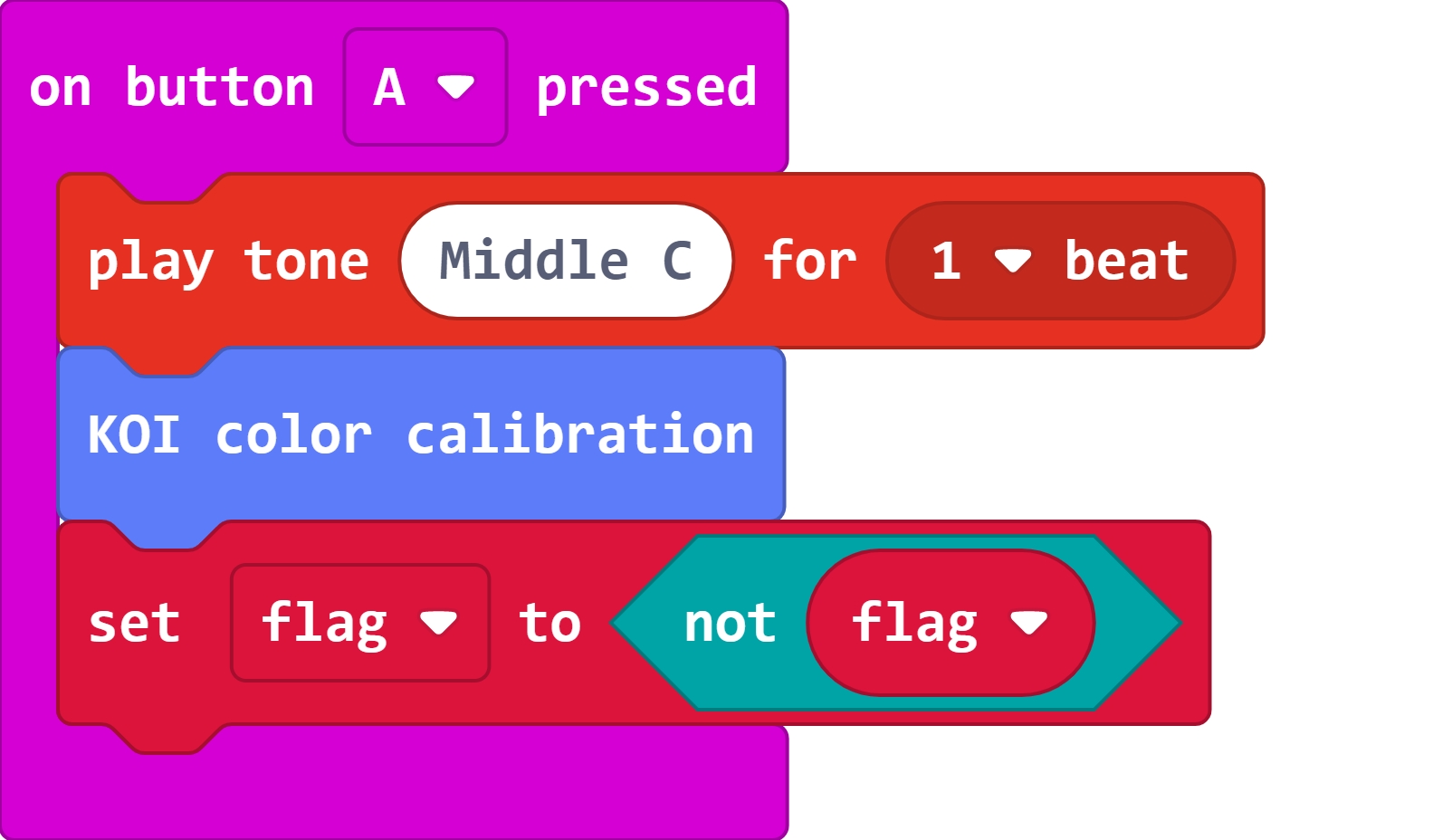
During calibration, a small green square will appear on the screen. Aim the square at the color you intend to track. The calibration will be done automatically.
It is recommended to have a distinct difference between the color you intend to track and the background.

Program Flow
Download the program to the Micro:bit.
Put a thin object in front of the camera and press A to calibrate color.
After calibration, the coordinates of the line will be shown on the screen.
Advanced Program
The information becomes more easily readable if we add an OLED screen.
Connecting an OLED
Connect an OLED panel to the I2C port of your Robotbit/Armourbit.

Sample Program
The program works the same way as the normal program, but now the coordinates are displayed on the oled.

Sample Codes
1. Line Tracing (Extension0.5.7)
2. Line Tracing /w OLED (Extension0.5.7)
Extension Version and Updates
There may be updates to extensions periodically, please refer to the following link to update/downgrade your extension.
FAQ
1: There is no reaction after pressing the buttons on the Micro:bit.
· A: This is because KOI has a longer boot time than Micro:bit. When the power is turned on, Micro:bit has already ran the code for KOI initialization before KOI is ready.
· Solution: Reset your Micro:bit after KOI has been turned on. (The trick is to let KOI power on completely before initialization.)
2: Does KOI work with 3V input?
· A: No, KOI only works with 5V.
3: How to improve line tracing accuracy?
· A: Keep a clean background and use a color that is significantly different from the background.
Last updated